Generate a TypeScript SDK and Developer Portal
After successfully importing an API specification, you are returned to the dashboard and you have the option to edit docs, edit API or generate artifacts. Click the generate button. Your API specification will be validated, then click proceed.
In the dialog box shown, your choice is to create a complete developer portal with SDKs or a single SDK.
You could generate a single SDK, but we want the runnable code samples from the developer portal to build our sample app. So, click Preview API Portal.
Generate Dev Portal
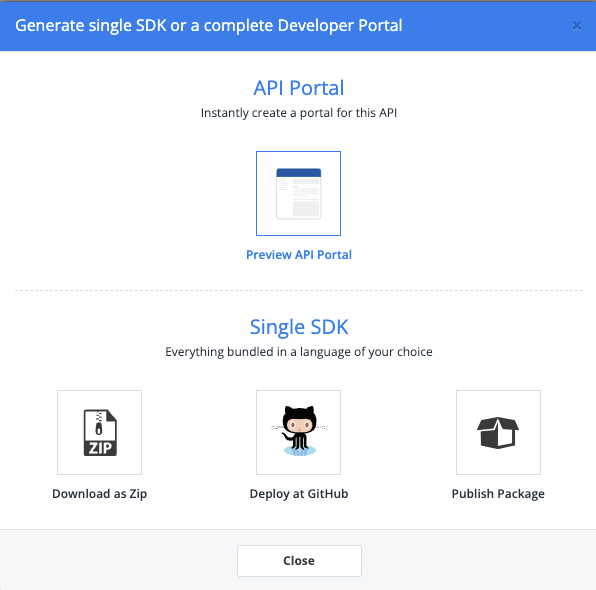
The developer portal will open in a new browser window with logos of each language SDK available.
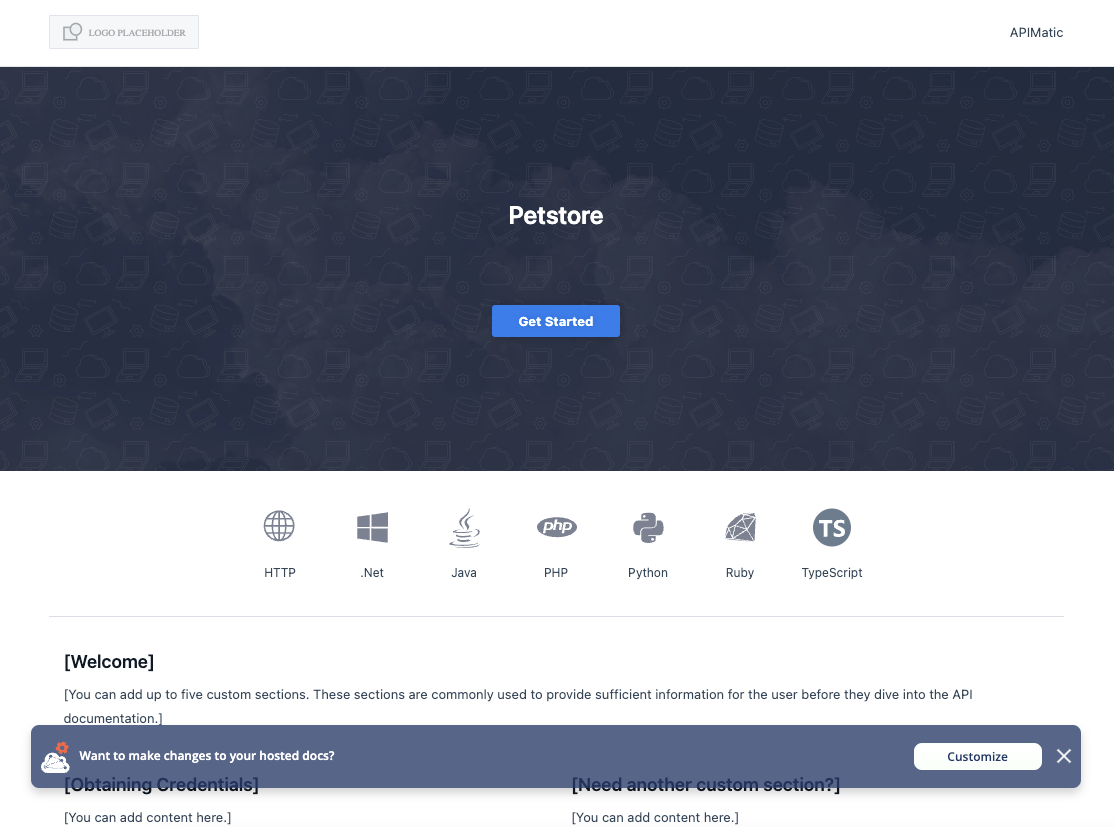
Click on the TypeScript logo to see documentation designed for the TypeScript developers.
Download the SDK
The SDK is a zip file and clicking Get SDK will start the download. After you publish your SDKs to various package management systems, you can add those details to APIMatic and the step by step tutorial will update with dependency installation instructions.
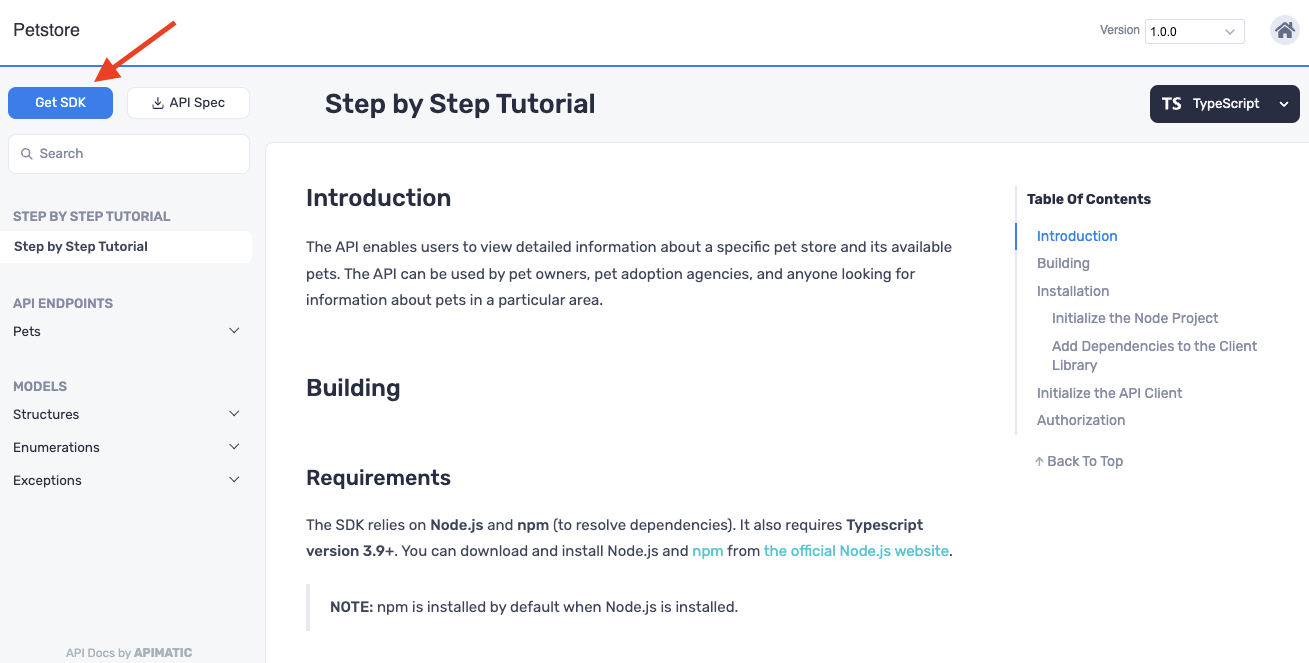
Install Dependencies
Unzip the file and resolve all dependencies.
Open a terminal app and go to the SDK root directory to run the following command:
npm install
The SDK should build successfully and be ready for use in our Sample App.




